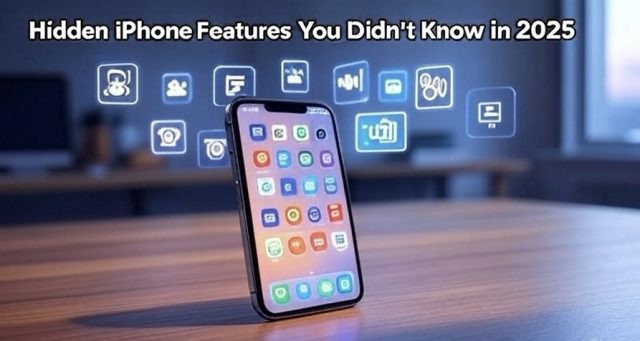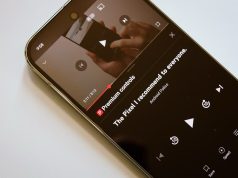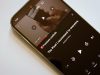Let’s be real — most of us are only using, like, 40% of what our iPhones can actually do. We scroll, snap pics, maybe fire off a few texts and then call it a day. But in 2025, Apple has quietly packed in a bunch of slept-on features that can actually make your life easier — or at least more interesting.
Some of these gems are tucked away in the settings, while others are hiding in plain sight. Either way, once you know them, there’s no going back.
Here’s your cheat sheet to the hidden iPhone tricks you probably didn’t know existed.
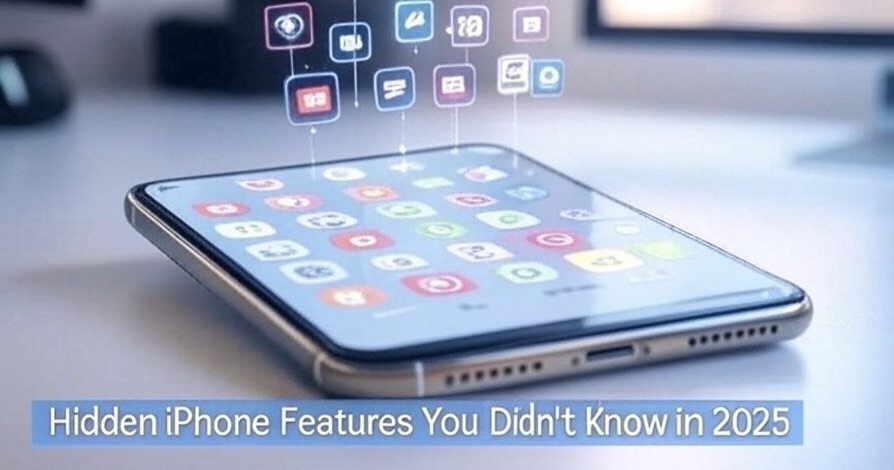
1. Back Tap Shortcuts (But on Steroids)
This one’s been around since iOS 14, but in 2025, it’s gotten a serious upgrade.
What it is:
You can double or triple tap the back of your iPhone to trigger specific actions.
Now in 2025:
You can chain multiple actions with one tap. For example:
- Double-tap = take a screenshot + open Notes
- Triple-tap = turn on Do Not Disturb + launch your meditation app
How to set it up:
- Go to Settings > Accessibility > Touch > Back Tap
- Assign new shortcut combos (Shortcuts app lets you stack actions!)
Seriously, once you get used to this, you’ll wonder how you ever lived without it.
2. Battery Life Hints via Siri
Okay, this one’s low-key impressive.
You can now ask Siri stuff like:
“Hey Siri, how can I improve my battery life today?”
And it’ll give you real-time suggestions based on how you’ve been using your phone. So if you’ve had brightness up all day or 25 apps running in the background, Siri will call you out (gently).
Bonus tip: Siri can now auto-adjust background app refresh settings with a voice command. Handy when your battery’s hanging on for dear life at 11%.
3. Visual Lookup 2.0 (Now With Video!)
This one blew my mind the first time I tried it.
Visual Lookup used to work just with images. You’d tap on a photo of a plant, dog, or landmark, and your iPhone would tell you what it was.
Now in 2025?
It works on paused video frames too.
Watching a documentary and want to ID a painting in the background? Pause. Tap. Boom — info.
How to try it:
- Play a video > Pause on the object > Tap “Info” icon or swipe up
- Your iPhone will scan and identify stuff on the spot
Perfect for curious minds or people who love knowing random facts about the world.
4. Lock Any App with Face ID (No More Nosy Friends)
Finally, Apple gave us what we’ve been asking for forever.
Now, you can lock specific apps — like Messages, Photos, Notes, WhatsApp, etc. — behind Face ID. No more worrying when someone asks to borrow your phone and you’re mentally racing through what they might open.
To enable:
- Head to Settings > Privacy & Security > App Lock
- Toggle on the apps you want to protect
It’s clean, seamless, and works system-wide — no third-party apps needed.
5. Live Voicemail Translation
You know how voicemails can be awkward to listen to, especially in public?
In 2025, iPhones can translate and transcribe voicemails in real time — in over 20+ languages.
So if your uncle leaves a 90-second rant in Spanish, you’ll see an English version on your screen before the call ends.
Great for multilingual families, global businesses, or just avoiding voice messages entirely (relatable).
6. Interactive Lock Screen Widgets
We’ve had widgets for a while now, but 2025 made them… touchable.
You can now:
- Mark reminders as done
- Toggle smart devices
- Scroll through playlists
— directly from your lock screen
It’s giving less “widget” and more “mission control.”
Set this up by:
- Long-pressing your lock screen > Customize
- Tap the widget area and add supported apps (Reminders, Home, Music, etc.)
7. Offline Siri Commands (No Internet Needed)
Ever try to talk to Siri with no signal and get the silent treatment? Not anymore.
In 2025, Siri handles a lot offline — like:
- Setting alarms
- Turning on/off settings
- Playing music from downloaded playlists
- Opening apps
- Taking notes
This is clutch when you’re on a plane, hiking with no service, or just in one of those “dead zones” your network forgot exists.
8. Live Screen Sharing in Messages
FaceTime screen sharing already exists, but Apple snuck in a new one: Live Screen Share inside Messages.
You can now show your screen to a friend while texting them. Perfect for helping your parents figure out how to update their banking app… again.
To use:
- Open a conversation in Messages
- Tap the “+” icon > Screen Share
- You stay in chat, and they see your screen in real-time
It’s super helpful, and way less awkward than jumping on a full FaceTime.
Bonus: Secret Emojis (Yes, They Exist)
Okay, this is more fun than functional, but did you know Apple hides limited-time emojis during certain holidays or events?
Yup. In 2025, you might notice new animations or hidden icons when you:
- Type “Happy New Year” or “Eid Mubarak”
- Send certain emoji combos (like 🧠⚡ = shows spark animation)
Keep an eye out. Apple loves a good easter egg.
Final Thoughts
You already spent a fortune on your iPhone — might as well milk every hidden feature, right?
2025 is proof that Apple keeps stacking little tools under the hood, and most people just never bother to dig them up. But once you start using stuff like Back Tap combos, offline Siri, and app locks, your iPhone feels a lot more powerful — and honestly, more you.
Try a few out today and flex on your friends like the tech genius you are. Or don’t… and keep pretending that your phone “just works.”